How to Check NECO 2024 Result
The National Examinations Council on Thursday 19th 2024 released the results of the 2024 SSCE external examination.
Exam Scholars confirms that the result is now accessible online, so you can check your result.
A message on the NECO website disclosed that a token is required for checking results and can be used a maximum of five times.
“This is to inform the general public that henceforth our result checker token will be used to check a candidate’s result once (up to five times); i.e., you cannot use another token to check the same result again. Any further checks (of the same result) would require the use of the NECO E-Verify result verification portal to verify/confirm such results,” it read.
The new online results system offers a convenient way to check all NECO examination results.
Requirements Needed to Check NECO 2024 Result
- Your NECO Examination Number
- The Examination Year
- A valid email address
- A NECO Result Checking NECO Result Checking Token
A Step-by-Step Guide on how to Check NECO 2024 Result
This is a simple step by step guide on how to check your NECO 2024 result.
Step 1: Obtain Your NECO Token
Before you can access your NECO result, you need a result-checking token. This is a secure and unique code you must purchase to view your results.
- Visit the NECO result-checking portal: Go to www.result.neco.gov.ng.
- Create an account: If you don’t already have an account, click on “Register” and fill in your details to create one.
- Login to your account: Once registered, log in with your email and password.
- Purchase the token: After logging in, click on “Buy Token.” You’ll be prompted to make a payment.. You can pay using any convenient method (bank transfer, debit/credit card, etc.).
- Get the token: Once the payment is confirmed, you will receive your unique token via email or within your account dashboard.
Step 2: Visit the NECO Result Portal
Now that you have your result token, you’re ready to check your NECO result.
- Go to the NECO result portal: Visit NECO Website on your browser.
- Select Examination Year: On the homepage, choose “2024” from the year options.
- Select Examination Type: Choose the exam type you took, either “SSCE Internal” for school candidates or “SSCE External” for private candidates.
Step 3: Enter Your Details
- Enter Your Examination Number: This is the number on your NECO exam slip.
- Enter Your Token: In the provided space, input the token you purchased.
- Click on ‘Check Result’: After filling in all necessary information, click the “Check Result” button.
Step 4: View and Print Your NECO 2024 Result
Once you submit the form, your result will be displayed on the screen. Review it carefully and, if necessary, you can print it out by clicking on the “Print” button.
Troubleshooting
In case of issues while checking your result, here are some possible solutions:
- Incorrect examination number: Double-check your NECO exam slip to ensure you entered the right number.
- Token errors: Make sure your token is correctly entered and valid. If the token has been used before, you will need to purchase a new one.
- Internet connection: Ensure you have a stable internet connection while checking your result.
Frequently Asked Questions (FAQs)
1. How many times can I use my token? A single token can be used up to five times for the same result check. After that, you will need to purchase another token.
2. Can I check my NECO result on my phone? Yes! You can check your result on your mobile device as long as you have internet access.
3. What if I don’t have an email to create a NECO account? You will need to create a valid email address to purchase tokens and access your result online.
Conclusion
To check your NECO 2024 result online is simple and straightforward.
All you need is your exam number, a result-checking token, and access to the NECO result portal.
With this guide, you should have no problems viewing your result as soon as it is available. Good luck!
Check here for more School News



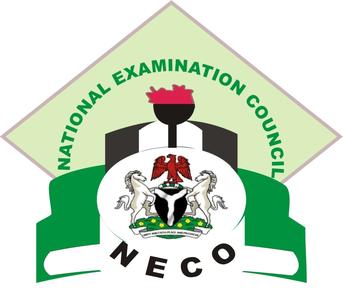



Pingback: NECO 2024 Result Is Out! | Exam Scholars
I want to check neco result.
You can follow the steps to check your result
Osun state
I want to check my results
You can check your results
Good morning
Yes
I one to see my runz
how?
Hello I’m ajibola James adewumi
Hi Ajibola James
Kano stase rano local government
i want to check my neco result now
You can use the steps outlined in this post to check your neco results
Please any news on sokoto neco 2024 withheld results due to debt
We haven’t heard any news
Appointment
Results
Neco result 3024